YouTube Flex is the latest data package from Airtel Nigeria. As it is titled, the plan is mainly for streaming videos on the YouTube. The Airtel YouTube
Flex comes in two packages: Weekly and Monthly plan. The weekly plan is 150MB and it cost N100 while the Monthly plan is 500MB and it cost N200.

The plan is designed to work for YouTube streaming only. Now the question is, how can I use the data for accessing other websites? Just don’t worry, we have a means for you, thanks to VPN tunnel apps, most especially, the Psiphon modded versions.
To Activate Airtel YouTube Flex Data
- Simply dial *141*4# and select from the pop up option on your screen
- Select 1 to activate the Weekly plan of 150MB for N100
- Select 2 to activate the Monthly plan of 500MB for N200
Now that you have activated the data package then you will be granted access to stream YouTube videos.
NB: This is not a huge data which you can use to streaming on YouTube the way you like. 500MB may not even enough to watch a film on YouTube, since it’s had enough validity period, I suggest you use it judiciously like browsing and chatting, that we really save the data.
To achieve this, you need Psiphon VPN.
Psiphon Settings For Airtel YouTube Flex
Once you have downloaded any of the aforementioned VPN, apply the below settings.
Once you have downloaded any of the aforementioned VPN, apply the below settings.
Set your phone APN to the default.
Launch your Psiphon, in the handler menu:
» Tick Remove Port
» Proxy Type: Real Host
» Custom Header: X-Online-Host
» Proxy Server: m.youtube.com
» Real Proxy Type: Default
» Real Proxy Server: Leave it empty
» Real Proxy Port: 80
» Tick Remove Port
» Proxy Type: Real Host
» Custom Header: X-Online-Host
» Proxy Server: m.youtube.com
» Real Proxy Type: Default
» Real Proxy Server: Leave it empty
» Real Proxy Port: 80
» Select save and click on “tunnel whole device”.
» Click on the option tab
» Region: select, USA or United Kingdom
» Click on the option tab
» Region: select, USA or United Kingdom
Go back to your Psiphon Home page and Click on Start.
It will take a few seconds to connect. After it gets connected then you can visit any website on any browser. You can also enjoy it on your PC via tethering.
It will take a few seconds to connect. After it gets connected then you can visit any website on any browser. You can also enjoy it on your PC via tethering.
Enjoy!





0 Comments:
Post a Comment