You can share info about yourself with your readers with your Blogger or Google+ profile.

Choose your profile
You can use your Google+ profile or create a Blogger-specific profile:
- Sign in to Blogger.
- In the left menu, click Settings
User settings.
- Under “General,” next to “User Profile,” choose a profile type:
- Blogger
- Google+
- In the top right, click Save settings.
Note: You can only use one profile for all blogs you contribute to.
Use a Blogger-specific profile
- Sign in to Blogger.
- In the left menu, click Settings
User settings.
- Under “General,” next to “User Profile,” choose “Blogger.”
- In the top right, click Save settings.
Edit your Blogger profile
- Sign in to Blogger.
- In the left menu, click Settings
User settings.
- Under “General,” next to “User Profile” and under “Blogger,” click Edit.
- Make your changes.
- Click Save Profile.
Show your profile on your blog
- Sign in to Blogger.
- In the top left, next to the name of your blog, click the Down arrow
.
- Choose the blog to update.
- In the left menu, click Layout.
- Choose where on the page you want to show your profile and click Add a gadget.
- Choose a profile gadget:
- The Google+ Badge gadget will display your Google+ profile.
- The Profile gadget will show either your Blogger profile or Google+ profile, depending on which profile you’ve selected to contribute to blogs.
- Next to the one you want, click Add
.
- Choose your settings.
- Click Save.
- In the top right, click Save arrangement.
Is it helpful? What do you think?





0 Comments:
Post a Comment